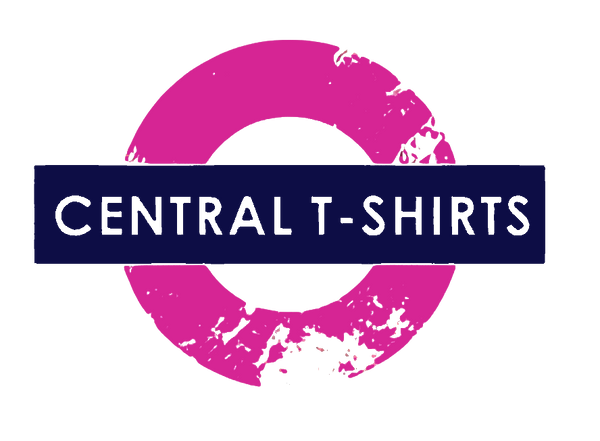Photo and File Upload Tips
Formats and Compression
at central tshirts we recommend that you use two picture file formats, .jpg and .png:
JPG - JPG's support over 16 million colors, but slightly "distort" the image to compress the file size. For photos, the human eye cannot tell the subtle changes in color, but along straight edges and in pictures with large solid colors, distortion is sometimes apparent.
PNG - Portable Network Graphics format is a completely loss-less compression. Gradients come out much smoother and do not have the distortions that may appear in a JPG. PNG is the recommended file format for image uploads to the CafePress system.
Whichever format you use, save all files in RGB color mode.
Examples:
To the left you can see differences between JPG and PNG formats. You can see how JPG leaves "ghosting" and distortion around the letters and how PNG's have retained the original quality.
Resolution and Sizing
Resolution is what determines if your pictures look "chunky" when you print them. All computer pictures are made up of small dots. Resolution is how many dots in an inch, often referred to as DPI or "Dots Per Inch". Your computer monitor generally displays at 72 DPI while a printer usually prints at 300 to over 1000 DPI. What looks good on your screen will not necessarily look good printed. Luckily, apparel is not exactly photo-paper, and the naturally un-smooth nature of cloth hides some resolution issues. But not all! When you create a picture you will want to follow the guidelines presented in the Image Resolution Guidelines (see chart below), specific to each product. For the most part, pictures should be between 100 and 300 DPI to print well on the products you sell. Below is an example of how a graphic gets more "chunky" as you size it larger, resulting in a smaller DPI.
When creating images, start your image at 200-300 DPI. You can always decrease your image and maintain a clean, crisp image. However, you cannot increase the resolution and image size of your image without compromising the image quality. Making your image larger will cause the image to look "dirty". See the example below of how a "dirty" image looks when increasing the DPI.
What are Resolution and DPI?
Resolution and DPI are often used interchangeably, but they are quite different. Knowing the difference between them will enable you to get the most from custom garment.
Any digital image is composed of pixels. The pixels are the small colored square dots that can sometimes be seen when images are enlarged too much, or if you look at your screen close enough. Resolution is the number of pixels in the horizontal direction by the number of pixels in the vertical direction. For example, a picture with 1200 pixels at the horizontal direction and 2100 pixels at the vertical direction would have a resolution of 1200 x 2100 pixels (pronounced 1200 by 2100 pixels).
As you've probably noticed, nowhere in the above definition it is said what size the pixels are. This is where the DPI comes in. DPI is simply Dots Per Inch. A picture with 100 x 100 resolution would be 1 x 1 inch when printed at 100 DPI, and 100 x 100 inch when printed at 1 DPI!
There's a tradeoff. The bigger the resolution, the bigger the image is. It will take more disk space, occupy more memory when loaded, and will take longer to be transferred through the Web. On the other hand, the bigger the resolution, the better the image looks when printed. We feel it is better to wait a bit more for your photo to upload than to have a bad print at the end.
Extra Tips:
1. - Print the picture yourself on your own printer using an A4 size page at the same size you want it to appear on your products. If it looks "chunky" or "dirty" on your printer, it will look "chunky" or "dirty" on your products too.
2. - If you save using JPG format, try using the lowest compression setting possible. Where this setting is located varies with different image software, but they should all have a 1-100 compression factor that you can set. Lower compression means less distortion. If you have the choice of having no compression at all that would be ideal.
3. - On light colored fabrics be aware that any white in your image will show as the color of the fabric. Also very light colors may be affected by the color of the shirt. On dark colored fabrics, white ink will be printed on the shirt.
4. - When creating graphics, try to reduce as much white space around the image as you can. Creating extra white space around the image will prevent the image to print its maximum size.
Please see example: